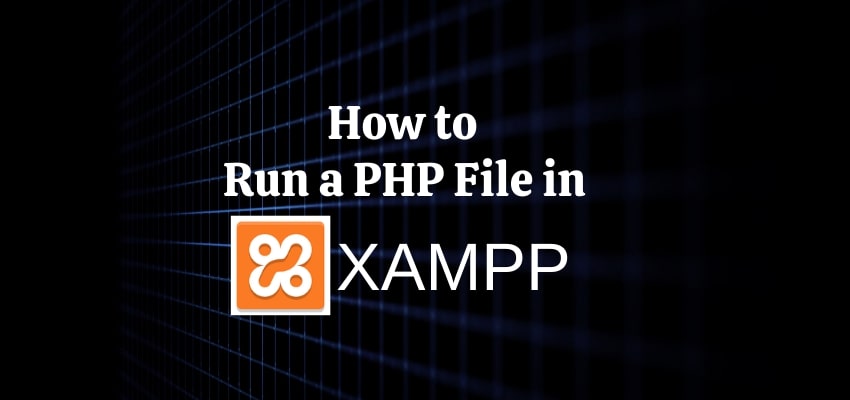PHP is one of the best languages for website development and one of the most critical web backend programming languages in the coding world.
There are numerous web servers available that can help you for successively PHP programs like WAMP and XAMPP. XAMPP format is supported in both Linux and Windows.
The XAMPP is a coding tool that makes it easy to run PHP (Personal Home Pages) on your workstation? Manual installation of a Web server and PHP requires details confirmation on coding.
This set can install MySQL, FileZilla, Mercury, Perl, and Tomcat. These applications allow you to test full websites on your computer. At the time of installation, they don’t require to upload every piece of information on an online Web server. We will discuss more details on how to run a PHP file in XAMPP.
How to Run a PHP File in XAMPP :
Step 1
- To Download XAMPP for Windows, go to the Apache Friends website https://www.apachefriends.org/download.html.)
- Download the Basic Packages of the self-extracting RAR archive available for the most effortless installation.
- After you begin installing XAMPP, you need to wait for the download to finish and open a file.
- To start the file extraction, click on the “Install” button.
- Press the “Enter” key, Once Command Prompt Shelter appears, at each question to accept the default settings.
Step 2
- Start the XAMPP program to run PHP File.
- XAMPP loads itself into the icon tray When it started.
- This icon colour is orange with a white bone shape in its centre area.
- Click the icon to increase the Control Panel performance.
- To start your Apache Web server with the click on the “Start” button that is next to “Apache”.
- The word “Running” will display next to it, When Apache is running and highlighted in green.
- If your PHP scripts depend on a MySQL database to run, then Also start “MySQL.”
Step 3
- You need to place your PHP file in the “htdocs” folder by located under the “XAMMP” folder on your C: drive (Workstation).
- For your Web Server, The file path is “C:\xampp\htdocs”.
- They must have the “.php” file extension for saving you PHP files.
- Open up in any Web Browser on your desktop and enter the “localhost” command into your address box.
- The browser will open in your computer a list of files stored under the “htdocs” folder on your workstation.
- To open it to run a script, click on the link to a PHP file and.
Step 4
- To test PHP files in under the “htdocs” folder, you must create any folders you need then use the address “localhost/scripts” to open them in your browser.
- If you create a folder named “scripts,”