Here’s the thing: most software reviews are written by people who’ve only installed the tool and clicked around for ten minutes. I had to face something different. I experienced the panic, the frustration, and the relief of actually losing data and recovering it, and that’s when the real truth about a Mac data recovery software shows up.
A few weeks ago, while cleaning my MacBook and organizing my 2TB external HDD, I accidentally deleted a huge chunk of my files. I’m talking about roughly 40GB of photos, videos, and documents, some of which I had even forgotten I had.
Some of those were client documents, memories from a road trip, and some random personal files that suddenly felt irreplaceable. That’s when I realized it was time to see whether Stellar Data Recovery Professional for Mac was as good as its reputation suggested.
First Impressions: Setup and Interface
Installing the software was straightforward. I downloaded software from the official website, and launched it. Immediately, I noticed that it automatically picked Dark Theme, which worked fine for my setup.
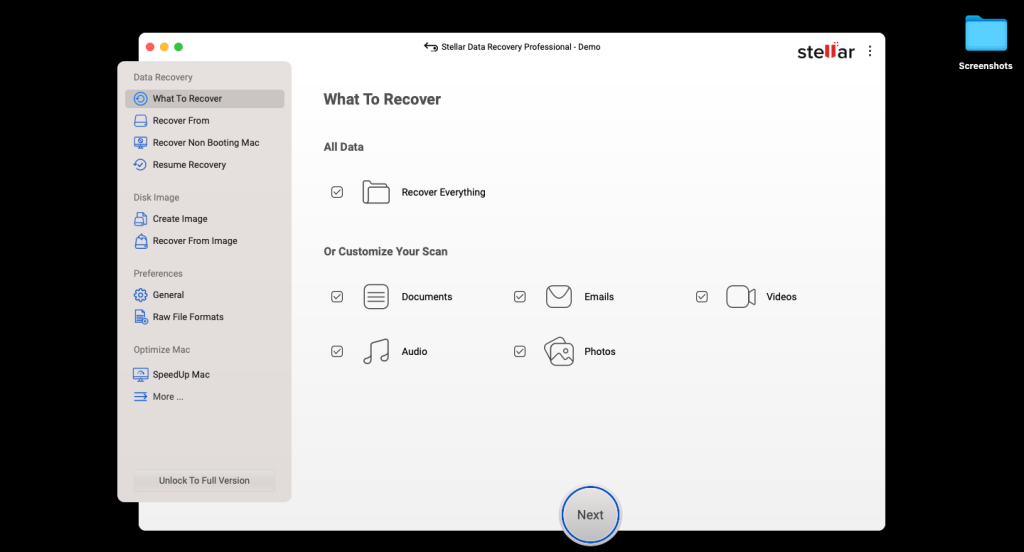
The interface was simple, almost minimalist, but not boring. For me, the clean layout made it easy to understand where to click, what each button does, and how to start a recovery without the need of reading any manual.
One little quirk: because I had multiple apps open, sometimes the screen would overlap slightly, making me scroll to see all options. It wasn’t a dealbreaker, but something worth noting if you like multitasking.
The Moment My Data Was Gone
Before diving into recovery, let me set the stage. I had a mix of files on both my internal SSD and the external 2TB HDD. The deletion happened on the external drive, a folder packed with photos, videos, and documents. Immediately, I tried my usual tricks:
- Checked the Trash. Nothing.
- Looked for Time Machine backups. I had been lazy on backups, and sure enough, nothing recent.
That’s when I accepted reality: I needed real Mac data recovery software.
Running Quick Scan vs Deep Scan
The first step was the Quick Scan. I selected the external HDD and let the software analyze it. Within minutes, it had found a handful of files. Some were recognizable, but a lot of them weren’t exactly what I expected. That’s normal, I later realized that Quick Scan is great for recently deleted files, but anything older or partially overwritten requires Deep Scan.
So I initiated a Deep Scan on the 2TB HDD. Here’s the thing: it took around 2.5 hours. That might sound long, but I was scanning a huge drive with 40GB of mixed data. Patience is part of the game.
While the scan was running, I decided to test other features on my MacBook Pro: creating a drive image of my 500GB SSD. This feature is brilliant. You can essentially clone a drive and run recovery on the clone, which reduces the risk of overwriting files.
Preview and Selective Recovery
One feature that immediately stood out was the preview pane. After the Deep Scan finished, the software didn’t just dump a list of filenames; it showed actual previews of documents, images, and even video thumbnails. I could see which files were intact and which were partially corrupted.
This made selective recovery easy. I didn’t need to recover every single file, just the ones I actually needed. I selected the most critical documents first, followed by family photos and some forgotten videos that I was curious about.
The Recovery Process
Recovering the files was as simple as clicking Recover and choosing a new destination drive. I deliberately chose a different drive to avoid overwriting any other recoverable files. Within a few minutes, the software had restored everything I selected.
Here’s what impressed me: even files that were accidentally deleted weeks ago, some partially forgotten, were intact. It felt almost like time travel, retrieving data I thought was gone forever.
Additional Features That Matter
While my primary focus was Mac data recovery, I explored some additional features because I wanted to see if the software could be my go-to for storage management as well.
- Duplicate File Finder: I ran it on my external drive and discovered several hundred duplicates I didn’t know existed. Deleting those freed up several gigabytes instantly.
- Large File Finder: This was particularly handy for spotting old video files and archives that were quietly consuming space.
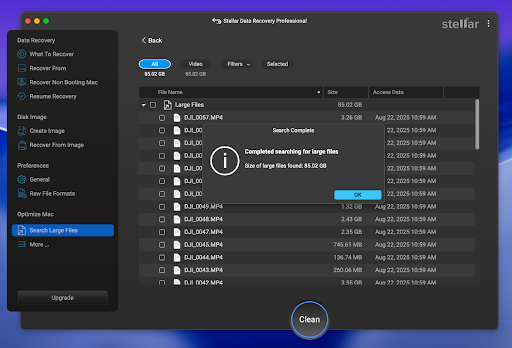
- Drive Image Creation: I already mentioned this briefly, but it’s worth repeating, it’s a lifesaver if you’re dealing with failing drives. Instead of risking direct recovery on a fragile disk, you create an image and work on that safely.
- Themes (Dark, Light, Vibrant): While not critical for functionality, I appreciated that the Light Theme was easy on the eyes, and I could switch to Dark or Vibrant if I wanted a different visual experience.
Recovery from Internal Drive
After successfully recovering the external HDD, I tested the software on my internal SSD. Honestly, I didn’t expect much since I hadn’t deleted anything recently, but I wanted to see how it handles system drives.
The software scanned quickly, found a few test files I had “deleted” intentionally, and recovered them flawlessly. It was smooth, with no system interruptions, which is important when working on your main drive.
Real-World Performance Observations
After a few days of testing, here are my honest thoughts:
- Ease of Use: Stellar is accessible for non-technical users while still offering depth for those who want it.
- Recovery Accuracy: I was able to recover around 40GB of mixed files with no data loss, including files I didn’t even remember deleting.
- Scanning Speed: Quick Scan is fast, but Deep Scan can be lengthy on huge drives. That said, it’s thorough, and it’s worth waiting for.
- System Stability: The software runs well on macOS Tahoe 26. No crashes, freezes, or other system issues.
- UI Overlap Quirk: Occasionally, the interface overlaps other apps, but nothing major.
Where It Excels
- Preview Before Recovery: Saves time and ensures you only recover what you need.
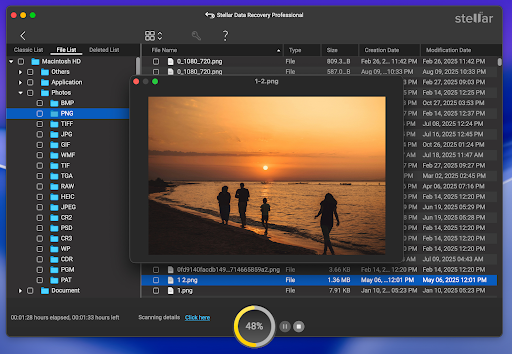
- Support for Both Internal and External Drives: Flexible and reliable.
- Additional Utilities: Duplicate file finder, large file finder, and drive imaging make it more than just a recovery tool.
- Compatibility: Works on all modern Macs and supports Apple Silicon as well as Intel-based systems.
Minor Limitations
No software is perfect. Here’s what I noticed:
- Deep Scan Duration: 2.5 hours on a 2TB HDD might feel long for some users, but it’s expected for thorough recovery.
- Interface Overlap: If you multitask heavily, some parts of the interface can get hidden behind other windows.
- Not Free: The software isn’t free, but the results justify the cost if you value your lost data.
Final Thoughts
Stellar Data Recovery Professional for Mac is not just hype. It’s a tool that genuinely works in a stressful, real-world scenario, like accidentally deleting 40GB of important documents, photos, and videos.
From initial panic to the relief of seeing my files restored, I can confidently say that it’s worth the investment for anyone who uses a Mac seriously. Beyond recovering lost files, the extra features like duplicate file finder, large file finder, and drive image creation make it a valuable tool for daily maintenance.
If you’re a Mac user who has ever experienced that stomach-churning moment of permanent deletion, this software is your safety net. Simple, effective, and reliable, it saved my data when I thought it was gone forever.
For anyone reading this, don’t wait for a disaster to happen. Install a reliable Mac data recovery software, get familiar with it, and make sure you have a backup plan. Stellar Data Recovery isn’t just a recovery tool, it’s peace of mind.
Also Read:

