As we know, businesses are increasingly moving online, and the ability to upload files to a website has become a crucial component of many workflows.
We’ll explore some best practices for the client to upload files to a website. Moreover, we will also provide tips to optimize your workflow.
Adopting best practices that ensure efficiency, security, and ease of use is essential to streamline your workflow. File uploads are crucial when sharing large files with clients, collecting customer information, and receiving job applications. Let’s explore the best practices to do it.
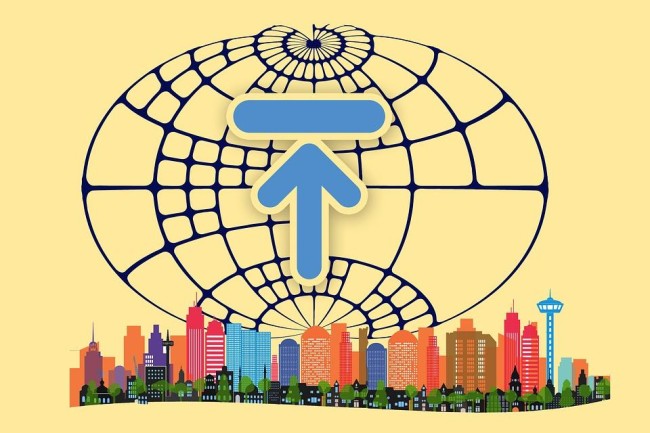
Contents
- What is Client File Upload & How to Use It?
- What Is the Importance of Streamlining the Process of Client File Uploads for Businesses?
- Benefits of a Reliable, Secure File-Uploading System?
- What Is the Basic Process of Client File Uploads, and How Does It Work?
- What Are the Components Needed for an Effective File Upload?
- What Are the Tools and Resources for Streamlining Client File Uploads?
What is Client File Upload & How to Use It?
Client file upload allows users to upload various files like images, documents, audio, and video files to a website.
Website owners can use multiple tools, such as web forms or file transfer protocols, to enable file uploads. Users can use these uploads for numerous purposes, such as sharing files or collecting customer information.
What Is the Importance of Streamlining the Process of Client File Uploads for Businesses?
Streamlining the process of client file uploads is essential for businesses to ensure efficiency, security, and ease of use.
Companies can save time, reduce errors, enhance customer satisfaction, and protect sensitive data, and this can help businesses to operate more smoothly and effectively in an increasingly digital world.
Benefits of a Reliable, Secure File-Uploading System?
A reliable, secure file-uploading system offers numerous benefits to businesses. Some of those benefits are:
- Improved efficiency
- Better customer experience
- Reduced risk of data breaches
- Enhanced credibility.
By ensuring that uploaded files are safe and accessible, businesses can build trust with their customers and protect their reputations in the market.
What Is the Basic Process of Client File Uploads, and How Does It Work?
The basic process of client file uploads involves allowing users to upload files to a website. We can do it through various tools such as web forms, FTP, or APIs.
Once a file is uploaded, it is typically stored on the website’s server. It can be accessed or downloaded by authorized users. The process usually involves security measures to protect the uploaded files and ensure they are accessible only by authorized users.
What Are the Components Needed for an Effective File Upload?
An effective file upload may also require specific tools, such as a web browser or FTP client, to facilitate the upload process. The website’s server must also have sufficient storage capacity and processing power to handle the incoming files.
Ensuring compatibility with different file types, internet speeds, and device types is critical for a seamless user experience.
How to Configure These Components for Efficient Uploading?
Here is how you can configure components for efficient uploading.
Web Browser
- Ensure the website’s upload interface is compatible with different browsers and devices.
- Limit the number of uploads per session to avoid overloading the server.
- Provide clear instructions and feedback to users during the upload process.
- Implement file validation to ensure users only upload supported file types and sizes.
FTP Client
- Choose a reliable FTP client compatible with the website’s server and supports secure file transfers.
- Configure the client to use FTPS or SFTP for encryption and authentication.
- Optimize file compression and transfer speed settings.
- Set up automatic synchronization to update files as needed.
Server
- Ensure the server has sufficient processing power and storage capacity to handle incoming files.
- Optimize the server’s security settings to protect against unauthorized access and data breaches.
- Implement load balancing to distribute uploads evenly across multiple servers if needed.
- Set up regular backups to protect against data loss.
What Are the Types of Files Clients May Upload?
Clients may upload various types of files, including images, documents, audio files, video files, and archives. The file types and sizes allowed may depend on the website’s configuration and security policies.
To check the size of a file before sending it, right-click on the file and select “Properties” on a Windows computer or “Get Info” on a Mac. The file size will display in bytes, kilobytes, or megabytes. Alternatively, some applications may display the file size within the program.
What Are the Common Issues With Client File Uploads?
While client file uploads can be valuable for businesses, they can also present several common issues, including:
- File size limitations
- File type restrictions
- Network issues
- Security concerns
- Compatibility issues
What Are Some Ways to Ensure a Secure Environment While Transferring Data?
There are several ways to ensure a secure environment while transferring data. Some of them are as below:
- Use encryption technology, such as SSL/TLS, to protect data in transit.
- Implement user authentication to ensure that only authorized users can access sensitive data.
- Use access control mechanisms to restrict access to sensitive data to only those who need it.
- Use firewall protection to prevent unauthorized access to the server.
- Install and regularly update antivirus software to protect against malware and other threats.
- Back up data regularly to ensure that we can restore it during a security breach or other data loss.
What Are the Best Practices for Managing Client File Uploads
The best practices for managing client file uploads include the following:
A. Setting up a User-Friendly Interface for Clients
The file upload interface should be easy to navigate and understand. Consider using visual aids or step-by-step instructions to guide clients through the process.
B. Implementing Security Measures to Protect Client Data
Security measures, such as encryption, access control, and antivirus software, should be implemented to protect client data from unauthorized access or malicious attacks.
C. Providing Clear Instructions for Clients on How to Upload Files
We should provide clients with clear instructions on file types, sizes, and naming conventions to avoid errors and ensure successful uploads.
D. Automating the Process as Much as Possible
Automating the file upload process can save time and reduce errors. To streamline the process, consider using automatic file compression, validation, and synchronization tools.
What Are the Tools and Resources for Streamlining Client File Uploads?
Here are some most reliable tools that can help us streamline client file uploads.
Filestack
Filestack is a cloud-based file-uploading service that simplifies the process of uploading files and provides advanced security measures.
It offers integration of drag-and-drop file uploads, automatic file compression, image transformations, and popular cloud storage services. It offers simple and secure file uploading. Therefore, you can avoid file upload vulnerabilities.
Filestack also provides security features such as SSL encryption, access control, and virus scanning. Compared to other similar services, Filestack offers competitive pricing plans that suit different business needs. The pricing plan lies in a range of $59 and $359.
Cloudinary
Cloudinary is a cloud-based media management platform that simplifies the process of uploading, storing, and delivering images and videos.
With automatic file optimization and resizing features, Cloudinary can streamline uploading and ensure delivery in the optimal format and size. In addition,
Cloudinary offers advanced security features, such as secure image and video uploads, private folders, and authenticated URLs. Cloudinary offers both free and paid plans, with pricing based on usage and features needed.
Uploadcare
Uploadcare is a cloud-based file infrastructure that simplifies uploading files while providing additional security measures. It offers automatic file compression, image optimization, and virus-scanning features.
Uploadcare also integrates with popular platforms such as Shopify, WordPress, and Magento. Compared to other services, Uploadcare’s pricing is competitive and offers a range of plans to fit different business needs.
Dropzone.JS
Dropzone.js is a JavaScript library that simplifies the process of uploading files. It provides security measures such as client-side validation, automatic file chunking, and error handling.
Unlike other solutions, Dropzone.js is free, open-source, and highly customizable. It also supports a wide range of file types and sizes, making it a versatile option for businesses of all sizes.
Uppy
Uppy simplifies the process of uploading files by providing a user-friendly interface and supporting multiple sources, including webcams and Google Drive. It also offers security measures such as encryption and access control to protect client data. Compared to other paid file upload services.
Uppy is a cost-effective option with no file size or storage limitations. Additionally, its modular design allows for customization and integration with other tools.
Fine Uploader
Fine Uploader is a third-party tool that can simplify uploading files for businesses. It provides advanced features such as automatic file chunking, pause and resume, and file validation.
It also offers additional security measures such as direct-to-S3 uploads and integration with security services. While Fine Uploader is not free, it offers flexible pricing options for businesses of all sizes.
Conclusion
Implementing best practices for managing client file uploads can significantly improve the efficiency and security of the process for businesses.
Companies can streamline their workflow by setting up a user-friendly interface, implementing security measures, providing clear instructions, and automating the process. Different tools can help simplify the process further and provide additional security measures.
FAQs
How Do I Allow Someone to Upload Files to My Website?
We can do it by implementing a reliable file uploader.
How Do Clients Upload Files to Servers?
The client can do it through a web browser.
Can Customers Upload Files to Godaddy?
Yes. We can do it easily.
Can Customers Upload Files to Wix?
Yes, customers can upload files to Wix if the website owner has allowed file uploads through the website’s settings.
