Instagram is a popular place to be, whether you’re looking to spark inspiration, connect with friends, find a new community, flaunt your photos, go shopping, gain exposure, or market your business.
More than 2 billion people are active monthly Instagram users, which is about 25% of the entire world population. If you’re looking for a wider audience, or just want to meet friends and family where they are, this is the place!
But what if you want to share a PDF on Instagram?
The social media app only allows you to upload photos and videos, not PDFs.
Luckily, there are a few easy ways to send a PDF on Instagram.
In this article we will explain how to post your document so the whole world can see it, or send it privately, depending on your needs.
Post a PDF on Instagram
Want to get the most eyeballs on your document?
Publish a PDF on your Instagram profile
- Go to the FormatPDF website
- Convert the PDF to an image file (JPG)
- In Instagram, click the + at the top of the screen
- Select Post at the bottom of the screen
- Select the photo of your PDF
- Add filters or effects (optional)
- Tap Next or →
- Write a caption, including hashtags
- Tap Post or ✓
The first step of converting the PDF to an image or photo is simpler than it sounds.
- Go to https://www.formatpdf.com/en/
- Scroll down and tap PDF to JPG
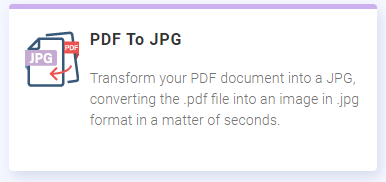
This screen will appear:
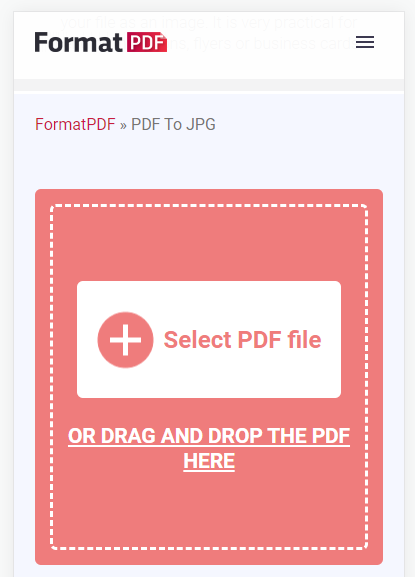
- Now, tap Select PDF file and choose your document
This screen will appear:
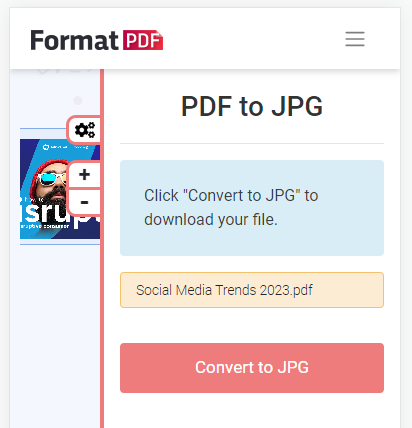
- Tap Convert to JPG
The image will be downloaded and saved on your device.
Now you will be able to find the image of your PDF from inside the Instagram app.
You can use this method to publicly share a PDF on Instagram in the form of a post or story.
- If your document has multiple pages, you can convert each page into an image, then share the multiple images in a story
- Keep in mind that a story only lasts for 24 hours, while a post lasts forever (or until you delete it)
- For inspiration on how to go viral, check out the most commented instagram posts.
If you don’t want to share your document publicly, you can also send it in a private message.
Share a PDF in a private Instagram DM
There are two ways to send a PDF in a DM (Direct Message), either by turning the document into a photo, or creating a link to it.
Sharing a PDF in an Instagram DM as a Photo
- Use the FormatPDF website to convert the PDF to a JPG image file
- Save the image on your device
- Open Instagram and go to your DMs by tapping the icon in the top right-hand corner of your Feed (looks like a chat bubble for iPhone or a paper airplane for Android)
- Tap the icon in the top right-hand corner (looks like a pencil and paper)
- Select the person or people you want to send the message to
- Tap Chat
- Tap the icon that looks like a photo with mountains to select the photo of your PDF from your device
- Write a message (optional)
- Tap Send
Sharing a PDF in an Instagram DM as a link
- Upload your PDF to Google Drive or another cloud storage service (Dropbox, Scribd, Issuu, etc.)
- Modify the permission or sharing settings of the document to either:
- Give the person permission for viewing, commenting, or editing (you must enter their email address)
- Give anyone with the link permission for viewing, commenting, or editing
- Copy the share link
- Open Instagram and go to your DMs
- Paste the share link in a message to the person you want to share the document with
- Send the message
With this method, you must be careful with who you send the link to and what permissions you give them. Think about whether or not you want others to be able to edit your document.
Why Share a PDF on Instagram?
There are many reasons why you may want to share a PDF on Instagram:
- Many people use Instagram more than they use email, so it may be faster and easier to connect with family, friends and even coworkers.
- If you share it publicly, you can reach a worldwide audience.
Also Read:
