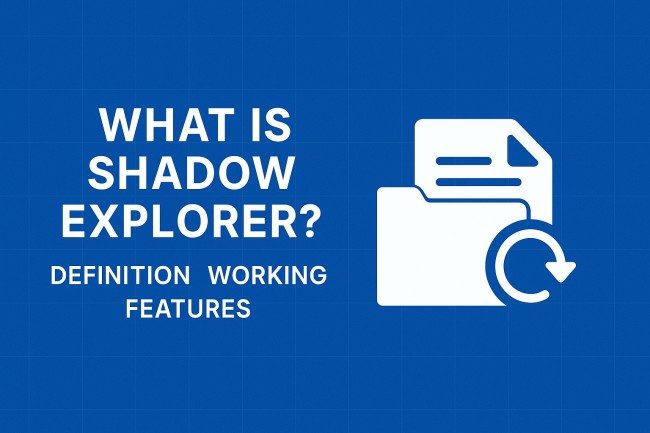
Shadow Explorer is a utility software designed to access and recover files from Windows’ Shadow Copies. It offers a simplified interface to interact with a feature often hidden from average users – Volume Shadow Copy Service (VSS). Often used in data recovery and ransomware incident response, Shadow Explorer serves a narrow yet essential purpose.
Understanding how it operates provides clarity on its strengths and limitations. The tool does not create backups but retrieves historical snapshots stored by the Windows operating system.
These snapshots act like time-stamped records of system states, helpful in retrieving deleted or overwritten files.
What is Shadow Explorer?
Shadow Explorer is a third-party software tool that provides a graphical user interface to browse through Volume Shadow Copies created by the Windows OS. These shadow copies are point-in-time snapshots of system files and folders. Created automatically or through manual triggers, they are stored within the same partition using VSS.
By default, Windows includes limited access to shadow copies through features like “Previous Versions.” Shadow Explorer extends this access, allowing deeper file-level browsing and retrieval without administrative complexity.
The tool is primarily used on Windows editions that include VSS – mainly Professional, Ultimate, and Enterprise versions. It supports NTFS-formatted drives only and does not function with FAT32 or exFAT systems.
How Volume Shadow Copy Works
Volume Shadow Copy, also called VSS, is a built-in Windows service that creates backup copies or snapshots of computer files or volumes, even while they are in use. Introduced with Windows XP and improved in later versions, it plays a silent yet powerful role in maintaining system integrity.
Snapshots are created under specific conditions:
- System Restore events
- Scheduled tasks (if configured)
- Manual restore point creation
- Certain third-party backup software
The snapshot system creates “copy-on-write” storage. When a file changes, VSS stores the original blocks before overwriting them. These block-level changes allow the system to reconstruct the original file at any chosen restore point.
The Volume Shadow Copy Service stores these changes in the System Volume Information folder, usually hidden from standard directory views.
Working of Shadow Explorer
Shadow Explorer does not create or manage shadow copies. It acts as a viewer. It taps into the system’s already-existing VSS snapshots and displays file structures similar to a regular Windows Explorer layout. Users can then browse, locate, and export older versions of files or folders to another location.
Key aspects of its working include:
- Snapshot Detection: It detects shadow copies available on all eligible NTFS drives.
- Interface Rendering: Displays the folder structure at the time of the shadow copy’s creation.
- Export Mechanism: Allows file/folder export to any location, bypassing ownership and access control restrictions.
There are no recovery limitations if the shadow copy contains the required file. However, it cannot access deleted snapshots or reconstruct removed ones.
Features of Shadow Explorer
1. Simple Graphical Interface
Shadow Explorer uses a clean interface with a left-hand pane showing available volumes and a right-hand pane displaying contents. No command-line interactions are required. The structure mirrors Windows Explorer, making navigation intuitive.
2. Support for Multiple Restore Points
It lists multiple shadow copies for a single volume, organized by timestamp. Users can choose which version to browse, allowing granular recovery—especially helpful when multiple changes occurred within short timeframes.
3. Deep Directory Access
Unlike the limited file access allowed by Windows “Previous Versions,” Shadow Explorer allows full folder browsing. Entire directories, including subfolders, can be reviewed and exported.
4. Export Functionality
The “Export” feature is straightforward. Right-clicking on a file or folder provides the option to save it to a chosen destination. Permissions and ownership settings are ignored, ensuring access even to protected files.
5. Lightweight Installation
The software is small in size and doesn’t consume system resources. It installs quickly and launches with minimal delay, making it ideal for incident response or recovery tasks.
6. Compatibility with Windows Editions
Shadow Explorer supports a wide range of Windows versions, including:
- Windows Vista
- Windows 7
- Windows 8
- Windows 10
- Windows 11
However, it requires administrative privileges to access snapshots, as they reside in protected sections of the system.
Advantages of Using Shadow Explorer
- No Advanced Skills Required: Offers file recovery to non-technical users through a point-and-click interface.
- Bypasses Access Restrictions: Recovers system or user files without triggering access-denied errors.
- Efficient During Malware Recovery: Helpful in retrieving unencrypted copies of files before ransomware events.
- Instant File Preview: Enables users to verify content before restoration.
- Free to Use: Available at no cost for personal or professional use.
Limitations of Shadow Explorer
- Read-Only Utility: Does not allow writing to shadow copies or editing snapshot data.
- No Snapshot Creation: Relies entirely on existing VSS snapshots; cannot generate backups.
- Not Compatible with Home Editions: Requires Windows versions where VSS is fully supported.
- Dependent on System Settings: If shadow copy is disabled or deleted, recovery becomes impossible.
- Limited File Size Insight: No immediate size or date metadata shown in the main window, which can slow decision-making.
Use Cases
1. Data Recovery After Deletion
Accidental deletions often result in loss of personal or work files. If shadow copies were enabled during the deletion event, Shadow Explorer can recover the file quickly without the need for recovery software.
2. Ransomware Response
Many ransomware attacks encrypt personal data but leave system restore points untouched. Shadow Explorer offers a method to retrieve clean file copies from older snapshots before encryption.
3. Version Control
Writers, developers, and editors may use the tool to retrieve earlier drafts of documents or source code. It acts like a rudimentary versioning system by exposing file states at different points in time.
4. System Auditing
Administrators auditing file changes across time can benefit from historical comparisons. The ability to browse old system states aids troubleshooting and verification of unwanted changes.
Shadow Explorer vs. Windows Previous Versions
Windows “Previous Versions” offers limited access to shadow copies. It only works with specific folders and files, and often shows incomplete snapshot data. Shadow Explorer fills these gaps.
| Feature | Shadow Explorer | Windows Previous Versions |
|---|---|---|
| Folder Browsing | Full directory structure | Limited to select folders |
| Export Options | Extensive | Basic |
| Interface | Dedicated GUI | Integrated in File Explorer |
| Snapshot Listing | All available per volume | Partial |
| File Ownership Bypass | Yes | No |
Installation and Setup
Shadow Explorer is distributed as a lightweight Windows installer. Installation steps include:
- Download from the official site or trusted mirrors.
- Run the setup file with administrative privileges.
- Launch the application from the Start Menu or Desktop shortcut.
No post-installation configuration is necessary. Upon launch, the tool auto-detects available shadow copies.
It is recommended to run the tool on systems where VSS is enabled and active. On systems with System Restore disabled, Shadow Explorer will not function.
Security and Safety
Shadow Explorer is safe to use. It does not alter system files, write to the registry unnecessarily, or include telemetry. It functions in a read-only mode, which means no risk of data corruption or system damage.
However, third-party download links should be avoided unless verified. Malicious clones or bundled software may compromise system integrity.
Regular backups remain essential. Shadow Explorer should supplement, not replace, structured backup strategies.
Best Practices
- Enable System Restore: Ensure the VSS service is active and restore points are being created.
- Periodically Check Shadow Copies: Regularly confirm that snapshots are being generated, especially after major software updates.
- Export Important Files Quickly: Snapshots may be deleted after system updates or disk cleanup processes.
- Avoid Relying on Snapshots Alone: Use dedicated backup tools for sensitive or irreplaceable data.
Conclusion
Shadow Explorer functions as a powerful window into Windows’ hidden snapshot system. By exposing Volume Shadow Copies, it offers a fast, reliable method to retrieve lost or modified files. It is not a backup creator but a recovery enabler.
Its usefulness spans accidental deletion, malware recovery, and version management. Though limited to supported Windows editions and active snapshots, it remains a valuable tool for personal and professional use.
With its no-cost license, straightforward interface, and compatibility across operating systems, Shadow Explorer holds a distinct role in modern file recovery strategies.
Also Read:

