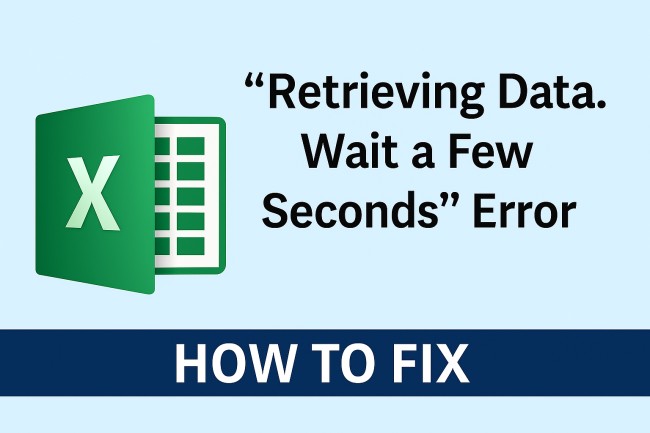
Excel handles millions of sheets every day, yet even strong tools stumble. A common message frustrates many users: “Retrieving Data. Wait a Few Seconds.”
The screen freezes, the sheet greys out, and patience fades. Data refuses to load. Work stalls. The error appears across cloud files, online versions, shared sheets, and large datasets stored under OneDrive or SharePoint. A quiet delay soon turns into a complete block.
A simple refresh rarely fixes the issue. The message often hints at deeper problems hidden under the sheet. Network delays, heavy formulas, slow file sync, or damaged cache files push Excel into a loop.
Here we will discuss on how to fix the “Retrieving Data. Wait a Few Seconds” error in Excel with practical steps for cache issues, sync problems, network faults, and heavy workbook delays.
1. Check Internet Stability
Excel Online and cloud-stored files rely on steady connections. A weak network triggers the “Retrieving Data” loop. Even a small drop breaks the sync request. A refresh won’t help until the connection stabilizes.
Strong steps include:
- Switch from Wi-Fi to a wired network when possible
- Restart the router to clear stalled packets
- Disconnect other bandwidth-heavy devices
- Run a quick speed test to confirm smooth flow
Cloud files behave far better under clean connections. A stable signal shortens load times and prevents repeated sync requests.
2. Disable Add-Ins Causing Slowdowns
Heavy add-ins can freeze Excel during data retrieval. Some load long scripts. Others cling to outdated libraries. Excel stalls while waiting for these add-ins to respond.
Follow this pattern to isolate the culprit:
- Open Excel in Safe Mode
- Disable all add-ins
- Enable one add-in at a time
- Reload the file after each test
A pattern emerges quickly. Problematic add-ins create a noticeable delay the moment they activate. Removing them restores speed and clears the “Retrieving Data” message.
3. Clear Excel Cache
Excel stores temporary files to speed up loading. Cache corruption leads to incomplete requests. A damaged entry sends Excel into a loop while trying to rebuild missing values.
A clean reset often solves the issue:
- Close Excel
- Open
%localappdata%\Microsoft\Office\16.0\Wef - Delete cache files
- Restart Excel
Files reload more cleanly after removing old data fragments. A fresh cache reduces sync problems across Excel Online, OneDrive, and SharePoint.
4. Reduce Workbook Size
Large workbooks strain Excel’s memory. Sheets with thousands of formulas, pivot tables, macros, or external links push Excel into slow retrieval cycles. A giant workbook takes time to communicate with cloud storage. The “Retrieving Data” message appears when Excel waits too long for confirmation.
Several strategies lighten the load:
- Remove unused sheets
- Convert unnecessary formulas into static values
- Compress image files
- Delete old pivot cache copies
- Break large files into smaller, modular sheets
A lighter workbook reduces sync traffic and speeds up retrieval.
5. Disable “AutoSave” Temporarily
AutoSave constantly sends updates to cloud storage. A file under heavy network strain may freeze while trying to sync every minor change. A short pause in AutoSave gives Excel time to recover.
Steps:
- Toggle AutoSave off in the top-left corner
- Continue working
- Re-enable AutoSave after the file stabilizes
Many users report that the error disappears the moment AutoSave stops fighting for bandwidth.
6. Sign Out and Sign Back Into Office
Authentication tokens expire quietly. When Excel attempts to fetch cloud data with an expired token, a silent conflict forms. Instead of a clear warning, Excel displays the “Retrieving Data” message.
A simple re-authentication resolves it:
- Open Excel
- Sign out of the Microsoft account
- Close Excel
- Reopen and sign in again
Fresh credentials help Excel complete server requests smoothly.
7. Repair Microsoft Office
When internal program files become unstable, Excel fails to fetch cloud updates. Errors hide deep inside Office libraries. A repair scan replaces broken components without deleting user data.
Use these steps:
- Open Control Panel → Programs
- Select Microsoft Office
- Click Repair
- Choose Quick Repair or Online Repair
Quick Repair fixes small issues. Online Repair rebuilds deeper components and often ends the “Retrieving Data” freeze.
8. Pause OneDrive Sync
OneDrive sync conflict is a major cause of this error. When the file syncs in the background, Excel struggles to grab a stable copy. OneDrive may lock the file temporarily, leaving Excel stuck.
Pausing sync speeds things up:
- Click the OneDrive icon
- Select Pause Syncing
- Choose a short time window
Open the file again. The sheet loads without competing against constant sync requests. Sync can be resumed once the work is complete.
9. Check External Links and Data Connections
Linked sheets, SQL queries, and web data feeds slow Excel’s response when a connection stalls. A single broken link can freeze the workbook. The error appears because Excel waits quietly for confirmation from the source.
To troubleshoot:
- Open Data → Queries & Connections
- Look for stalled or failed sources
- Remove broken links
- Refresh working connections manually
A clean set of data connections reduces long retrieval delays.
10. Update Excel to the Latest Version
Older Excel versions struggle with modern cloud sync features. Microsoft frequently patches these bugs. Missing updates leave the system vulnerable to retrieval issues.
Updating helps:
- Open Account inside Excel
- Click Update Options
- Install the latest build
Fresh updates close the gaps that trigger the “Retrieving Data” freeze.
Also Read:

