
Having trouble watching videos, playing games, or even just viewing web pages on your laptop?
High quality is content available at your fingertips, but you must have a device capable of keeping up with the load. Before shopping for a new one, look at these tips to get your laptop back up to speed.
Why is my laptop slow?
There are many reasons why your computer may not be running as smoothly as when you first bought it, and there are no specific fix-all solutions. But if you can identify the cause, finding a solution will be much easier.
Lack of RAM
The most common reason laptops slow down is a lack of available RAM. Random Access Memory (RAM) is what your laptop needs to run programs, and if it’s not available, it will write to your much slower hard drive.
Most entry-level laptops come with about 4 GB of RAM as standard, which is fine for editing Word documents and browsing Facebook. Still, if you want to play the latest AAA-rated games or use video editing software like Adobe Premiere Pro, for example, even the 8 GB minimum requirement could cause problems.
16 GB RAM is recommended to avoid any issues with speed. Adding more RAM to a laptop is not as easy as it is with a desktop PC and should be mostly avoided.
Viruses and malware
The next most significant cause of slow laptops is malware and viruses. If you don’t have any anti-virus software on your laptop and are downloading programs online, you risk downloading malware or viruses along with them. Malware has evolved rapidly over the years.
As quickly as anti-virus software can identify and safely remove them, new malware is being created to evade even the most up-to-date systems.
Cryptocurrency miners are stealthily integrated into standard software these days, which means that while your laptop is running, your RAM is being used to earn digital currency for hackers.
This will slow down your system immensely, and if you have experienced a sudden drop in performance, this could be the reason. Always download programs and software directly from the source and avoid third-party download sites and torrents whenever possible.
How can I speed up my laptop?
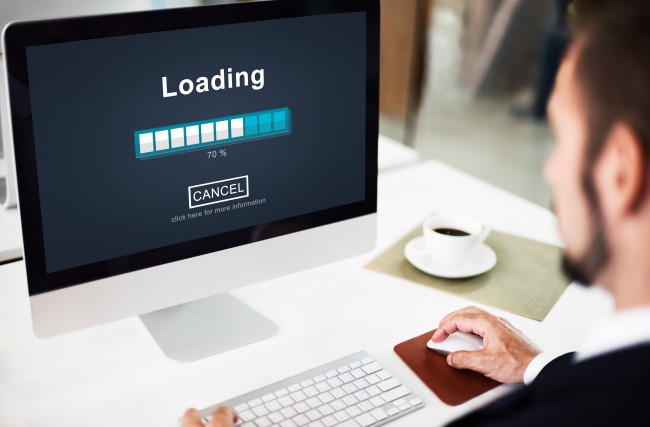
Restart your laptop
It’s a common cliché that tech support staff will tell you to ‘turn it off and back on again,’ and you might think they are just being lazy.
In many cases, a simple restart will solve your laptop’s speed issues — you may have programs running that you weren’t aware of taking up valuable memory space on your laptop.
If that doesn’t solve your issues, don’t worry, there are other things you can try to improve the speed of your laptop.
Check your task manager
A quick check of your task manager can help you identify programs and software that are taking up lots of RAM. If using a Windows machine, hold CTRL+ALT+DEL on your keyboard to access your task manager.
Once there, you should see a list of your laptop’s current applications. Highlight anything you don’t need and click ‘End Task’ to close the program.
If you click on the ‘processes’ tab at the top of the task manager, you will see a longer list of all the background processes running.
Don’t worry if you don’t recognize these, as they usually have obscure names, but if you look at which ones are taking up the most memory, you can google them to make sure they are not needed before ending them.
If you see anything with ‘Microsoft’ or ‘Driver’ in the name, it’s probably required by the system. Still, always double-check, as malware can be renamed to anything to trick you into thinking it’s necessary.
Clean up your hard drive
Think of your hard drive as a library full of digital files. If each time you bought a book, you just threw it at the shelves and walked away, you would have a hard time finding the books you need when you need them.
This is how hard drives feel when you don’t keep them organised. You can do this by uninstalling programs that you don’t need or don’t use, keeping your PC desktop uncluttered. You can discard temporary files you don’t need by saving as much information to the cloud as possible.
Hopefully, by implementing these tips, you have managed to get your laptop back up to the speed it once was. If not, you can try other things, such as clearing your browser’s cache, deleting your temporary files, and disabling certain programs from running when you start Windows.
A quick search on these will show you how it’s done. Overall, there are lots of things you can do to improve the performance of your laptop without having to replace it.
