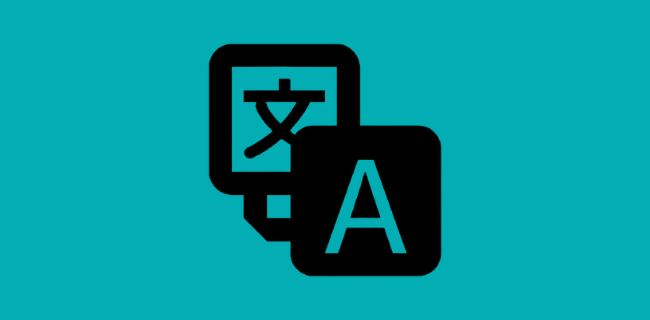
Nowadays, text and document translation has become very convenient. We can simply use Google translate for this method and translate any document which we require urgently. However, if we try to find an image translator it gets really difficult.
Some people use manual translation methods but it consumes a lot of time and not everyone wishes to invest in translation process. In today’s digital world everyone needs a simple and easy method for every work they do.
So, if you want to translate Japanese from an Image, we have some easy and simple methods for you.
Translate Japanese text from Image to English?
There may be multiple reasons on why you want to translate Japanese text Images to English. Perhaps for some office work, a project in your school or some other reason.
No matter what the reason is, the process to translate Japanese text from the image to English is simple and you can do it without any inconvenience.
The web version of Microsoft or Google translate does not consist of Optical Character Recognition support that is OCR support. Take the help of Google Translate application if you want to use OCR technology. By using OCR technology or software you can translate Text images to English.
Below we have mentioned few best methods to translate Japanese text from Images to English easily.
1. Google Translate on your smartphone (Android/IOS)
Google Translate is one of the best applications you have on your smartphone which you can utilize efficiently. The accuracy of this app is amazing. Even if you do not know the language and you want to translate it into English it gets easier by using Google Translate.
Use the camera on your phone to capture the Japanese words and then translate them using the Google Translate app. Follow the below steps to do this.
- Go to the Google Translate app on your smartphone.
- Select your desired language for both source and final output from the top left and top right sides.
- Then, tap on the Instant Translate.
- Now, tap on Take photo and place your camera on the image text which you want to translate.
- Translate it into plain text.
2. Yandex Translate
Yandex Translate is yet another translator which works great just like Microsoft or Google translators. This translator has a Optical Character Recognition support and you can use this app for free.
The OCR facilitates the translation of Japanese Image text to English with utmost accuracy and ease. You just need to follow the below steps to utilize the Yandex Translator.
- Open the Yandex Translate.
- Next, select the input and output languages. Since you are translating Japanese to English, select these respective languages.
- Now, open the file dialogue box or drag and drop your image file onto the browser window.
- Once the image is uploaded, click on the “Open in Yandex.Translate” button next to the language button.
- After that, Yandex Translate automatically translates the Japanese Image text to English.
3. EasyScreenOCR (Online)
EasyScreenOCR is a very popular Image Optical Character Recognition support tool. It is integrated with advanced logic to recognize the image text and convert it into your desired language very easily.
This is the web version of the app. Follow the below-mentioned steps and translate Japanese text from the image to English without any hassle.
- Open the EasyScreenOCR website.
- Next, choose the input language using the drop-down box.
- Open the file dialogue box or drag and drop your image file onto the browser window.
- Finally, click on the “Upload and Convert” button to extract the text.
- To convert the extracted text, you can utilize any online translator for example-Google Translate.
4. PDNob Image Translator (Win/Mac)
PDNob Image Translator is an easy-to-use free screen translator that works both on Win and Mac OS. It allows you to extract Japanese from non-editable PDFs, images, and protected websites.
Unlike other OCR softwares, users don’t need to upload the files, which may risk data leaking. Instead, you can take a screenshot of the area you want to take out text and PDNob Japanese OCR will recognize it and provide you with both the original text and the translation result. It can recognize 12 languages, including Japanese, and translate them to 100+ languages.
Follow the below steps to do this.
- Free download PDNob Image Translation.
- Press Commond+1 for Mac or Ctrl+Alt+Z for Win (Users can customize hotkeys if needed.), and your cursor will turn into a selection tool. Now crop the area you want to OCR.

- A pop-up window will appear with the OCR result on it.

- You can click on the translation icon on the bottom right corner to translate the result.
5. i20CR for Translation
i20CR is another great tool for the translation of Japanese text from the image to English. It supports many other languages as well and offers unlimited uploads without any registration. i20CR is a free Optical Character Recognition tool. Follow the below steps to use i20CR.
- Open the i20CR website.
- Under Step 1, select the input language.
- Under Step 2, upload the file or enter the URL of the Japanese image file.
- Verify the reCAPTCHA in step 3 to prevent malicious requests to the server.
- Then, click on the “Extract Text” button to extract the Japanese text from the image.
- After that, you can use a separate translator application to get the final translated text.
6. Waygo Translation App
Waygo is a translation app that allows users to translate Chinese, Japanese, and Korean text into English. It is particularly useful for travelers and language learners as it allows for instant, real-time translation of Images and text.
Steps to Translate Japanese images using Waygo App:
- Download and install the Waygo App.
- In the app, select the language pair to translate from (Japanese to English).
- Select the Japanese image from the gallery.
- The app will show the translated Japanese text on the screen.
- Latest version of Waygo translates the text in real-time when you hold your camera over the Japanese text.
Wrapping up:
Now, you know how you can easily translate the Japanese Text from Images to English.
The above-mentioned methods are easy and you can do the translation without the need for manual translation. You just need to upload the files and you can get your desired text easily.
Also Read:

1 comment
OCR does have may challenges when reading text from images but these tools definitely gives a nice option.