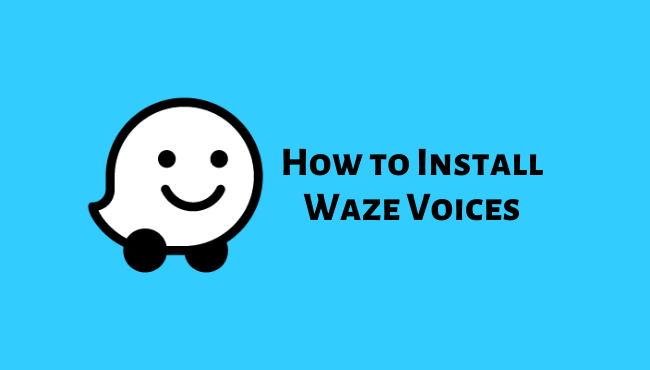
If you love travelling and are not aware of the route to reach your destination, you opt for GPS or maps. GPS or maps help you to reach the place you wish to go.
Most of the drivers make use of the Waze app for this purpose as it consists of different voices which make the journey memorable. Now let us understand more about Waze and the installation process of Waze voices in this article.
What Is Waze App?
Waze is a free GPS navigation and community-driven app for searching the shortest route possible to reach your destination. You need to input the correct information to it as it relies on this information.
The information which needs to be provided are alerts on potholes, accidents, police activities, construction and so on. This information is vital to make the journey smooth and simple for you without any obstacles. Waze provides real-time directions and avoids any incidents which can obstruct you from reaching your destination.
Waze can be used on Smartphones and tablets that are GPS supported. Make sure you have a good internet connection to use it. The app is customizable and you can select from different voices or even record your voice. You can also select a 2D or 3D display.
What are Waze Voices and the different types of Waze Voices?
Waze Voices are one of the interesting parts of the Waze app. These voices are customizable and guide you throughout your journey. Even if you are travelling alone or with family, friends you will enjoy the journey as there are many characters available to choose from, which is a fun part of this app. Below are the characters you can choose from:
- Rivka: She is your Jewish mother that cares a lot about you and guides you.
- Angelo: He talks like a New Yorker and does not like to be lost. He is from Brooklyn and is aware of all the streets.
- Bernice: She may remember World War II but maybe not how to get there.
- Victor: You will be his hostage and you do exactly as he says.
- Jean Pierre: One grand stereotype!
- Zoe: This little girl is responsible for telling the children what to do. She likes to sing, joke and knows all the directions.
- Thrax: His unveiling voice will help you reach your destination.
Steps to switch to the different Waze Voices
- On the Waze app go to the sound settings at the bottom right corner.
- Tap on the Waze Voice.
- Now, from the list of available voices you can choose the voice of your preference (You can also choose voices from different languages).
- Select the option “Including street names” if you want the voice to read the street names.
- Tap on the X in the upper right corner to return to the map.
Waze Celebrity Voices 2025
Apart from different Waze voices available, Waze also consists of celebrity voices available for a certain duration. They are primarily added to promote TV shows, movies, upcoming albums or music etc. Below are some of the featured celebrity voices for navigation.
- DJ Khaled (Music Producer)
- Colonel Sanders (KFC)
- Ed Helms (Actor/Comedian)
- Vlade Divac (Ex-NBA Player)
- Elvis Presley (Singer)
- Richard Hammond (TV Presenter)
- Tony Fernandes of AirAsia
- Arnold Schwarzenegger (Actor)
- C-3PO (Star Wars)
- T-Pain (Singer)
- Neil Patrick Harris (Actor)
- Kevin Hart (Comedian)
- Shaquille O’Neal (Ex-NBA Player)
- Terry Crews (Actor)
- Liam Neeson (Actor)
- Rob Gronkowski (American Football Player)
- Jay Leno (Talk Show Host)
- Jeremy Clarkson (Broadcaster)
- James May (TV Presenter)
- Morgan Freeman (Actor)
- Stephen Colbert (Talk Show Host)
Steps to upload Waze Celebrity Voices 2025 pack
- Open the Waze app on your cell phone.
- Now, go to settings and choose “Sound”
- Tap on “English (US) -Randy pack” and the application will automatically download the selected pack (You need to have good WIFI or internet connection for smooth and fast downloads).
- Download your preferred celebrity.
- Extract the necessary files.
- Then, connect the mobile phone to your PC.
- Launch the device manager.
- Now, open Waze and tap “Sound” and then tap “eng_randy”. Delete all the files inside the folder.
- Open the “eng_(artist’s name)” folder and select all the files that it contains.
- After that, drag all the files there into your device manager. By doing that, you can copy and paste all the files.
- When you are done with the copy and pasting of all the files, restart your mobile device.
- Launch Waze and now you can enjoy your favourite celebrity’s voice.
How to get a Celebrity’s voice as a GPS navigation voice?
Ensure that you have the Waze app installed on your iOS or Android device. You will need to have the latest version of the app for it to work properly.
For Android:
- Go to settings on the Waze app and choose “Sound”.
- Select “Voice language” and choose the name of your preferred artist.
- You can start the navigation once you select your preferred artist.
For iOS:
- Go to settings on the Waze app and then tap on the Waze icon at the lower left-hand corner of the app.
- In the new slide-out screen, tap on the gear icon in the upper left corner.
- Now, tap on the “Sound” and then choose “Voice Language”.
- Then choose eng_(the name of your preferred artist).
How to create your own Waze Voices?
If you do not like the default Waze voice or the alternative options for Waze voices available on the app then you can change it. You can record the voice or the voice of your close ones and hear it while driving. Below are the steps which you need to follow to create your Waze Voice.
- Open the Waze app and tap on the settings (The speaker icon) found at the bottom-right corner.
- Click on the Waze Voice.
- Press on the “Record new voice” option found at the top of the page.
- Now, tap on the preferred phrase from the list of phrases available.
- Then tap on the large “Record” button say the phrase and tap on the “Stop” button.
- Tap on the “Play” button to check the recording.
- After that save the recording by tapping on “Save”.
- Select “Done” in the upper right corner once all the phrases are recorded.
Wrapping Up:
The Waze app provides a much better and smoother driving experience by reducing obstructions and inconvenience on the way. The different Waze voices accompany you throughout the journey which makes it fun to travel alone or with family and friends.
Also Read:
