When you have a CSV file that you would like to import over to a database to help you sort through it all properly, you may worry that this process is going to be too difficult to accomplish.
Many people think that they are stuck with importing the data by hand, which can lead to mistakes and will slow down the whole process.
The good news is that there are a few steps that you can take that will help you take that CSV file and turn it into a database in no time. Some of the best ways that you can do this include:
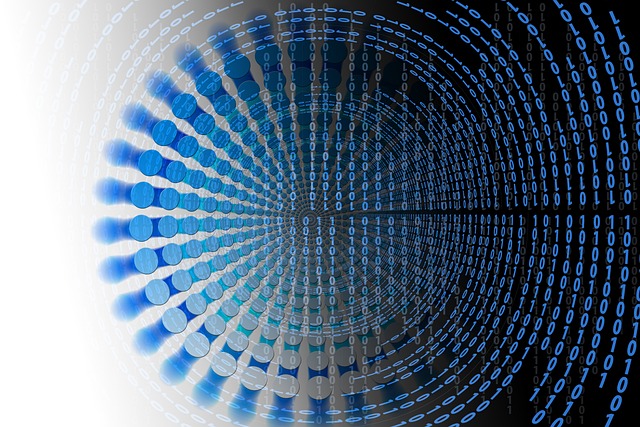
Turn the CSV into SQL Queries
ConvertCSV is one of the best option to help you take the CSV file and turn it into an SQL query to help you get things done. This is one of the best tools to help you out because it does not need a lot of knowledge about SQL to get it done. If you would like to set up a database to make it easier to use without a lot of work, then do the following:
- Choose the data source, or the CSV, that you would like to convert.
- Choose the input options to make sure that the SQL queries are created in the proper manner
- Choose the output options to make sure the data is formatted well.
- Copy the SQL queries and then run them through the database
And when you are done with these simple steps, you will be able to have a database full of the information that was found in the CSV form.
Use Dropbase for Help
If you have not had a chance to set up a database, and you would like to take the CSV file and make it directly into the database. This tool will allow you to upload a CSV file, apply the validation and cleaning, and load it to a database that you get from Dropbase, without needing to work with a script at all. Some of the steps to use this include:
- Open Dropbase and then create a new workspace that you want to make.
- Import the CSV File
- Apply the necessary cleaning steps that you need for your files
- Load it up to the database instantly
- Gather together the credentials and then use your data
Depending on the size of your file, you will be able to get this done and have a great database done in no time. Take the time to look at all of the different options available on each step to make sure that you are going to get it to work well for you and that the database is organized in a way that makes sense for you.
Use Airtable to Help Create an Online Table
Airtable is not going to create a traditional database, but it can offer a ton of benefits as well. If you need your own database, then this one will not work, but if you would like to have it online so that you can share with others, then the Airtable software can be a good choice. Some of the steps to use for this one include:
- Open up Airtable and then create a new base. You can do this by importing from a spreadsheet.
- Choose the CSV file that you would like to import.
- Enjoy using the data on Airtable.
Once you have gone through and completed the upload, your data is going to be live in a Base on Airtable. You can do any of the necessary edits at any time or share with others in the table.
The only issue is that you will need to sign up for the Enterprise or Pro plan in order to get the ability to add more CSV data to the table later on.
Using Dromo
When you are looking for the best way to import data from a CSV file to a database, you will find that a database importer tool will be one of the best options for you to choose.
Dromo is a great tool that can make the data import experience much better than before, ensuring that your files and everything else can get moved over, even without a professional.
1. Define a Schema
To implement Dromo, you will need to define the schema that you would like to use. This is a list of fields that you are looking to import. They can be matched to columns during the importing process and will ensure that the properties of your JSON are defined to give you the right results as you go.
2. Adding Validations
With the schema, you can then go in and do the data transformation hooks and the validation rules that you would like to follow. This will ensure that they will be able to match the requirements of your data and provide the interactive feedback that you would like.
3. Handling the Results
Once you have the import submitted, you can have access to the JSON payload of clean results. You can choose to handle this on the frontend directly or you can fetch it out of the storage through the REST API.
4. Customize the Experience
Dromo is considered white-label, so you will be able to tailor the styling to work well with your brand. You can then craft unique help text, figure out the matching process for your columns, regulate the user behavior, and pick out the other settings based on the requirements you would like to meet.
Choosing the Right Way to Import Data from CSV Files to the Database
There are several different ways that you are able to import your CSV files to the database, making life a bit easier and ensuring that you are going to be able to get the data over and ready to go.
When you are ready to do the importing, make sure that you pick one of the options above to help.
